plantronics voyager legend bluetooth headset manual
Product Overview
The Plantronics Voyager Legend Bluetooth Headset offers a reliable, hands-free communication solution with advanced features like noise-cancellation, voice commands, and multipoint technology for seamless connectivity.
Key Features of the Plantronics Voyager Legend Bluetooth Headset
The Plantronics Voyager Legend Bluetooth Headset boasts a noise-cancelling microphone, WindSmart technology for wind noise reduction, and voice command functionality. It supports multipoint pairing, allowing connection to two devices simultaneously. The headset offers up to 7 hours of talk time and 11 days of standby. With a water-resistant design and ergonomic fit, it ensures comfort and durability. Advanced sensors automatically answer calls when the headset is placed on the ear, while the dedicated mute button provides easy call control.
Compatibility with Bluetooth-Enabled Devices
The Plantronics Voyager Legend Bluetooth Headset is compatible with a wide range of Bluetooth-enabled devices, including smartphones, tablets, and computers. It supports Bluetooth versions up to 4.1, ensuring stable and reliable connections. The headset can pair with up to two devices simultaneously using multipoint technology. This versatility makes it ideal for both personal and professional use, allowing seamless switching between calls and audio streaming across different devices. Its universal compatibility ensures easy integration with most modern electronics.

Setup and Pairing
To set up, turn on the headset and activate Bluetooth on your device. Search for available devices and select “PLT_Legend” to complete the pairing process.
Pairing the Headset with a Smartphone
To pair the Plantronics Voyager Legend with your smartphone, turn on the headset and ensure it is in pairing mode (LEDs flashing red and blue). On your smartphone, go to Bluetooth settings, enable Bluetooth, and search for available devices. Select “PLT_Legend” from the list. If prompted, confirm the pairing. Once connected, you will hear a confirmation tone. The headset is now ready to use for calls, audio streaming, and voice commands. Ensure your device is within the Bluetooth range for optimal connectivity.
Pairing the Headset with a Second Phone
To pair the Plantronics Voyager Legend with a second phone, turn on the headset and enable pairing mode (LEDs flashing red and blue). On the second phone, activate Bluetooth and search for available devices. Select “PLT_Legend” from the list. If prompted, confirm the pairing. The headset supports multipoint technology, allowing it to connect to two devices simultaneously. However, only one call can be active at a time. Switch between devices by disconnecting from the first phone or ending the current call. This feature enhances flexibility for users managing multiple calls.

Charging the Headset
The Plantronics Voyager Legend charges via a magnetic port, providing up to 7 hours of talk time and 11 days of standby with a 90-minute full charge.
Charge Your Headset
To charge your Plantronics Voyager Legend, connect the magnetic charge port to the included charging dock or USB cable. The headset charges fully in approximately 90 minutes, providing up to 7 hours of talk time and 11 days of standby. The LED indicator will turn red during charging and turn off when fully charged. Note that you can use the headset while it is charging, though this may extend the charging time slightly. Always use the provided accessories for optimal performance.
Check Battery Level
The Plantronics Voyager Legend Bluetooth Headset provides clear battery level indicators. When the battery is low, a voice alert will notify you. Additionally, the headset LED will flash red to indicate a low battery. When charging, the LED turns red and stops flashing once fully charged. You can also check the battery level on your connected device through Bluetooth settings. Ensure to charge the headset promptly when you receive a low-battery alert to avoid interruptions during use.
The Voyager Legend headset is designed for all-day comfort with an ergonomic earpiece and adjustable fit options. It includes multiple ear tips and an optional ear loop to ensure a secure and comfortable fit for any ear shape. The lightweight design minimizes fatigue, making it ideal for extended use. The headset can be worn on either the left or right ear for added convenience. The Voyager Legend headset offers customizable fit options for maximum comfort. Rotate the boom microphone to position it near your mouth for optimal sound quality. Extend or retract the microphone boom to your preferred length. The headset comes with multiple ear tips and an optional ear loop, allowing you to experiment with different combinations for a secure and comfortable fit. The earpiece is lightweight and can be worn on either the left or right ear, ensuring all-day wearability. The Voyager Legend headset is designed for versatility, allowing you to wear it on either the left or right ear. The lightweight design ensures comfort, while the rotating boom microphone and adjustable earpiece provide a secure fit on either side. The headset includes interchangeable ear tips and ear loops, enabling you to customize the fit for your preference. This flexibility makes it ideal for users who need a headset that adapts to their personal comfort and lifestyle. The Plantronics Voyager Legend allows users to make, take, and end calls with ease using the Call button. Adjust volume levels and mute calls effortlessly with dedicated controls. To manage calls on the Plantronics Voyager Legend, press the Call button to answer an incoming call. Tap the same button to end a call. Use voice commands like “answer” or “ignore” for hands-free control. The headset supports seamless call handling, ensuring clear communication. You can also transfer calls between devices or switch to another phone using the intuitive controls. This feature enhances productivity and convenience for users on the go. The Voyager Legend ensures a smooth calling experience with minimal effort required. To mute a call, press the Mute button on the Plantronics Voyager Legend headset. You’ll hear a tone confirming mute activation. Press the button again to unmute. For volume adjustment, use the dedicated Volume buttons (+ or -) to increase or decrease the sound level during calls or audio playback. The headset remembers your last volume setting for a consistent listening experience. This feature ensures clear communication and personalized sound preferences. The Plantronics Voyager Legend features sensors for auto-answer and smart call handling, plus voice command integration for hands-free control. It supports seamless connectivity and advanced audio management. The Plantronics Voyager Legend incorporates smart sensors that automatically answer calls when the headset is placed on your ear and end them when removed. Voice commands enable hands-free control, allowing users to answer, ignore, or redial calls without manual input. This feature enhances convenience and ensures seamless integration with compatible devices, making it ideal for both personal and professional use. The Plantronics Voyager Legend allows seamless control of streaming audio with its dedicated play/pause button. Users can easily pause or resume audio playback directly from the headset, ensuring uninterrupted listening sessions. This feature is compatible with most Bluetooth-enabled devices, such as smartphones or tablets, providing a convenient hands-free experience. The ability to manage audio playback enhances productivity and entertainment, making the Voyager Legend a versatile accessory for everyday use. For connectivity issues, ensure Bluetooth is enabled and devices are paired correctly. Restart both devices and check for firmware updates. Resolve audio quality problems by adjusting volume settings.
Common connectivity issues with the Plantronics Voyager Legend include dropped calls or lost connections. Ensure the headset is fully charged and within the 33-foot Bluetooth range. Restart both the headset and device, and check for firmware updates. If pairing issues occur, reset the headset by holding the call and mute buttons until the LED flashes red and blue; Re-pair the device to resolve connection problems effectively. Audio quality issues with the Plantronics Voyager Legend may include poor sound clarity or callers not hearing you. Ensure the microphone is clean and free from obstructions. Check that the mute button is not activated and adjust the volume on both the headset and device. If issues persist, reset the headset by holding the call and mute buttons until the LED flashes red and blue. This often resolves connectivity and sound quality problems effectively. Regularly clean the headset with a soft cloth and avoid harsh chemicals to maintain performance. Use original Plantronics accessories for optimal functionality and check eartips and microphone regularly. To maintain your Plantronics Voyager Legend, clean it with a soft, dry cloth and avoid harsh chemicals or abrasive materials. For tougher stains, lightly dampen the cloth with distilled water, but ensure the headset is dry before use. Avoid exposing the device to extreme temperatures or moisture. Regularly inspect and clean the microphone and eartips to ensure optimal audio quality. Store the headset in a protective case when not in use to prevent damage. Replace worn-out eartips or microphone covers as needed. The Plantronics Voyager Legend supports a range of compatible accessories, including additional ear tips and ear loops for personalized comfort. A charging dock is provided for convenient charging, ensuring up to seven hours of talk time. The headset is also compatible with Bluetooth USB adapters for seamless connectivity to computers. Optional accessories like carrying cases and replacement microphones are available, enhancing durability and versatility for both personal and professional use. These accessories ensure optimal performance and longevity of the device.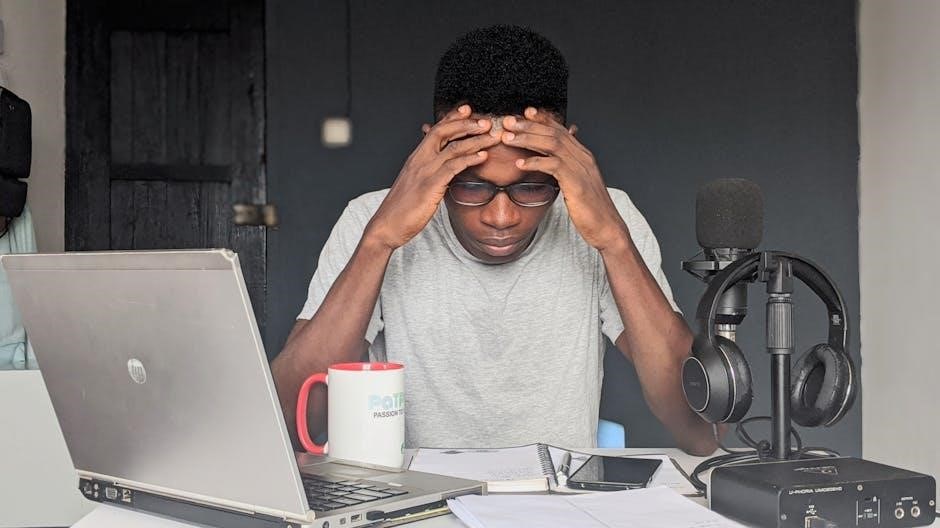
Fit and Comfort
Adjusting the Fit
Wear on the Left or Right
Basic Functions
Make, Take, and End Calls
Mute and Adjust Volume
Advanced Features
Use Sensors and Voice Commands
Play or Pause Streaming Audio

Troubleshooting
Common Connectivity Issues
Audio Quality Problems
Maintenance and Accessories
Care and Cleaning Tips
Compatible Accessories
